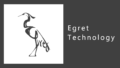はじめに
この記事では図形の描画方法を紹介しています。
↓ 最終的にこうなります ↓

準備
1、新規Projectの作成
【Egret Wing】新規Projectの作成とエディタの使い方を参考にして、新規Projectを作成してください。
私は「TestProject」という名前で作成しました。
2、不要ファイルの削除
【Egret Engine】TypeScript の基礎を参考にして、asset等の不要ファイルやコードを削除してください。
GameStageの生成
Main.tsに以下のコードを記入してください。
|
1 2 3 4 5 6 7 8 9 10 11 12 13 14 15 16 17 18 19 20 21 22 23 24 25 26 27 28 29 30 31 32 33 34 35 36 37 38 39 40 41 42 43 44 45 46 47 48 49 50 51 52 53 54 55 56 57 58 59 60 61 62 63 64 65 66 67 68 69 70 71 72 73 74 75 |
class Main extends eui.UILayer { public constructor() { super(); this.once(egret.Event.ADDED_TO_STAGE, this.addToStage, this); } private addToStage() { Game.init(this.stage); egret.startTick(this.tickLoop, this); } tickLoop(timeStamp:number):boolean{ return false; } } class Game{ static I : Game; static mainStage: egret.Stage; static height: number; static width: number; static init(stage:egret.Stage) { Game.I = this; Game.height = egret.MainContext.instance.stage.stageHeight; Game.width = egret.MainContext.instance.stage.stageWidth; Game.mainStage = stage; /* メソッドなどを記入*/ new GameStage(); } } class GameStage extends egret.DisplayObjectContainer{ static display : egret.DisplayObjectContainer = null; constructor(){ super(); this.initial(); } initial(){ GameStage.display = new egret.DisplayObjectContainer(); Game.mainStage.addChild(GameStage.display); } } class GameObject extends egret.DisplayObjectContainer{ object: egret.DisplayObjectContainer = null; static objects: GameObject[] = []; constructor(){ super(); this.initial(); } initial(){ this.object = new egret.DisplayObjectContainer(); GameStage.display.addChild(this.object); GameObject.objects.push(this); } } |
Mainのstageに直接描画すると、ゲーム画面全体を動かしたいときに困ることがあるので、GameStageレイヤーに描画していきます。
テキストを表示する方法でも説明したように、GameStageとUIのレイヤーは分けておいた方がいいと思います。
図形を描画する際はGameObjectクラスを継承してください。自動的にGameStageレイヤーへ挿入されます。
図形をインスタンス化する場合はGameクラスのinit()内にnewしてください。
図形の描画
円の描画
|
1 2 3 4 5 6 7 8 9 10 11 12 13 14 15 16 17 18 19 20 21 22 23 24 25 26 27 28 29 30 31 32 33 34 35 36 37 38 39 40 41 42 43 44 45 46 47 48 49 50 51 52 53 54 55 56 57 58 59 60 61 62 63 64 65 66 67 68 69 70 71 72 73 74 75 76 77 78 79 80 81 82 83 84 85 86 87 88 89 90 91 92 93 94 95 96 97 98 99 100 101 102 |
class Main extends eui.UILayer { public constructor() { super(); this.once(egret.Event.ADDED_TO_STAGE, this.addToStage, this); } private addToStage() { Game.init(this.stage); egret.startTick(this.tickLoop, this); } tickLoop(timeStamp:number):boolean{ return false; } } class Game{ static I : Game; static mainStage: egret.Stage; static height: number; static width: number; static init(stage:egret.Stage) { Game.I = this; Game.height = egret.MainContext.instance.stage.stageHeight; Game.width = egret.MainContext.instance.stage.stageWidth; Game.mainStage = stage; /* メソッドなどを記入*/ new GameStage(); new Circle(); } } class GameStage extends egret.DisplayObjectContainer{ static display : egret.DisplayObjectContainer = null; constructor(){ super(); this.initial(); } initial(){ GameStage.display = new egret.DisplayObjectContainer(); Game.mainStage.addChild(GameStage.display); } } class GameObject extends egret.DisplayObjectContainer{ object: egret.DisplayObjectContainer = null; static objects: GameObject[] = []; constructor(){ super(); this.initial(); } initial(){ this.object = new egret.DisplayObjectContainer(); GameStage.display.addChild(this.object); GameObject.objects.push(this); } } class Circle extends GameObject{ constructor(){ super(); this.method(); } method(){ let shape:egret.Shape = new egret.Shape(); //lineStyle(枠線の太さ, 色); beginFillよりも先に書く shape.graphics.lineStyle(5, 0x008000); //beginFill ~ endFill の間に書かれた図形を色で塗りつぶす。 shape.graphics.beginFill(0xff0000); shape.graphics.drawCircle(200, 300, 100);//drawCircle(x, y, 半径) shape.graphics.endFill(); this.object.addChild(shape); } } |

円を追加するには
|
1 2 3 |
drawCircle(x, y, 半径) this.object.addChild(shape); |
を使用します。
x, yは円の中心の座標です。
しかし、これだけでは無色透明なので、色を付けていきます。
まず、円に枠線を加えたい場合は
|
1 |
lineStyle(枠線の太さ, 色); |
を使用します。
注意点ですが、これは「beginFill」より先に書いてください。beginFillは図形を塗りつぶします。
しかし、endFillの後にlineStyleを適用しても塗りつぶされてしまったので、beginFillより上に書くのが無難です。
次に、円を塗りつぶしたい場合は
|
1 2 3 |
shape.graphics.beginFill(色コード); shape.graphics.endFill(); |
を使用します。beginFillからendFillの間にある図形を色で塗りつぶします。
ちなみに、塗りつぶしをしなかった場合は透明となり、後ろのオブジェクトが透けて見えます。
(余談)Circleのwidthについて
|
1 2 3 4 5 6 7 8 9 10 11 12 13 14 15 16 17 18 19 20 21 22 23 24 25 26 27 28 29 |
class Main extends eui.UILayer { public constructor() { super(); this.once(egret.Event.ADDED_TO_STAGE, this.addToStage, this); } private addToStage(event:egret.Event) { this.DrawCircle(); } //円の描画 private DrawCircle() : void { let shape:egret.Shape = new egret.Shape(); shape.graphics.beginFill(0xff0000); shape.graphics.drawCircle(200, 300, 100); shape.graphics.endFill(); this.addChild(shape); console.log(shape.width); } } |
|
1 2 3 4 |
//実行結果 //通常200と表示されるはずが、203になる 203 |
上記の円の描画コードから、lineStyleを削除して、console.log(shape.width);を追加しました。
shape.widthで図形の横幅の長さが取得できます。
今回の場合、半径100pxの円なので、width = 200px(直径)となるはずですが、実際には203と表示されます。
これはEgretEngine側の仕様で、”WebGLのパッキングの問題でdrawCircleメソッドが下記のような実装になっている”からだそうです。
EgretEngineで半径5・直径10の円のSpriteを作成後にwidthが13になる問題
円のwidthを使用する際は、長さに注意してください。
長方形の描画
|
1 2 3 4 5 6 7 8 9 10 11 12 13 14 15 |
class Rect extends GameObject{ constructor(){ super(); this.method(); } method(){ let shape:egret.Shape = new egret.Shape(); shape.graphics.lineStyle(5, 0x0000ff); shape.graphics.drawRect(200, 300, 200, 100);//drawRect(x, y, width, hight); this.object.addChild(shape); } } |
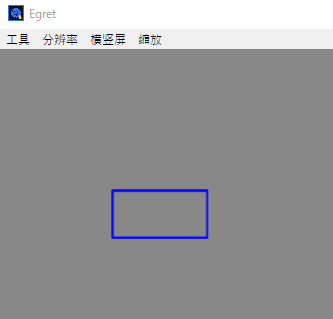
長方形を書くには、
|
1 |
shape.graphics.drawRect(x, y, 横幅, 縦の長さ); |
を使用します。
x, yは長方形の左上の点の座標になります。
直線の描画
|
1 2 3 4 5 6 7 8 9 10 11 12 13 14 15 16 17 18 |
class Line extends GameObject{ constructor(){ super(); this.method(); } method(){ let shape:egret.Shape = new egret.Shape(); shape.graphics.lineStyle(5, 0x000000); //lineTo(始点)からmoveTo(終点)まで線を引く shape.graphics.moveTo(200, 300); shape.graphics.lineTo(500, 500); this.object.addChild(shape); } } |
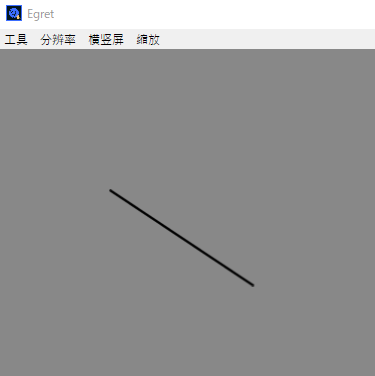
直線を引くには、
|
1 2 |
shape.graphics.moveTo(始点 x, y); shape.graphics.lineTo(終点 x, y); |
を使用します。
直線は枠の色と同様、lineStyleで着色します。
drowArc等を使えば、曲線もかけるので、是非公式のAPIもご覧ください。
参考URL
Egret Engine 公式API
Qiita
EgretEngineで半径5・直径10の円のSpriteを作成後にwidthが13になる問題